Screenshots of messages that were sent in DMs are hard to prove, as they can be manipulated using browser DevTools or image editing software. By allowing server members to add Reindeer as a User App, this allows moderators to confirm messages that occur in DMs.
DM reporting is enabled by default. To manage whether DM reporting is enabled, use the /config misc command to toggle this option.
Report a DM
Each member needs to add Reindeer as a User App before they can use DM reporting commands. To do this, click on the bot's profile, select "Add App", then "Try It Now", and finally authorising the application.
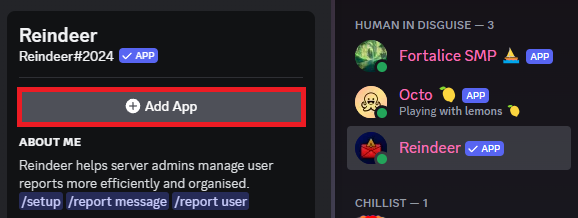
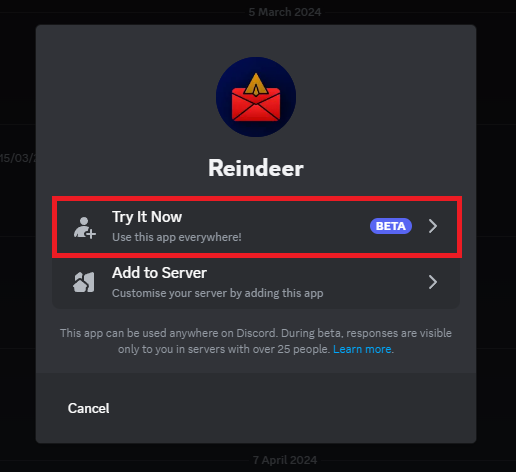
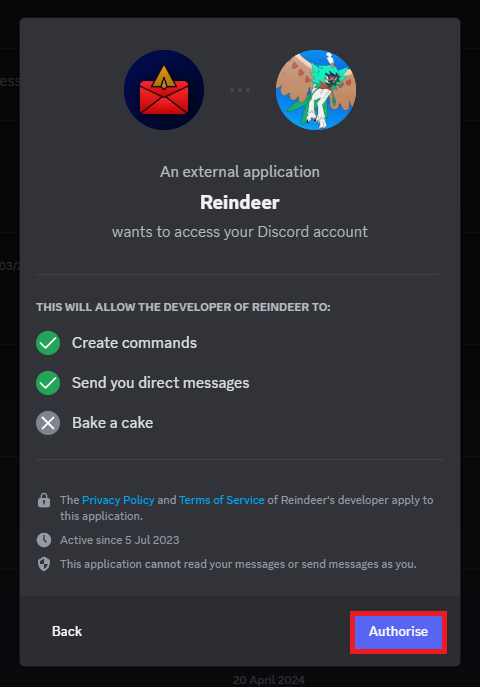
Members can report DMs by using the "Report DM message" context menu command. A slash command version is not offered because only context menu commands can allow the bot to see the message's information.
You can access the context menu command by right-clicking (or long-pressing on mobile) on a message, and then selecting the command under "Apps". This will prompt you to select the server to report the message to.
Then, Reindeer will follow with the standard report procedure: checking for permissions, asking for server-set questions, and confirming the report.
Report thread
When a DM message is reported, a regular thread will created like any other report but the channel will be labelled as a "DM report". A tracker for the target user will be automatically added to the report, but messages in DMs cannot be tracked as the bot cannot access DM channels.
